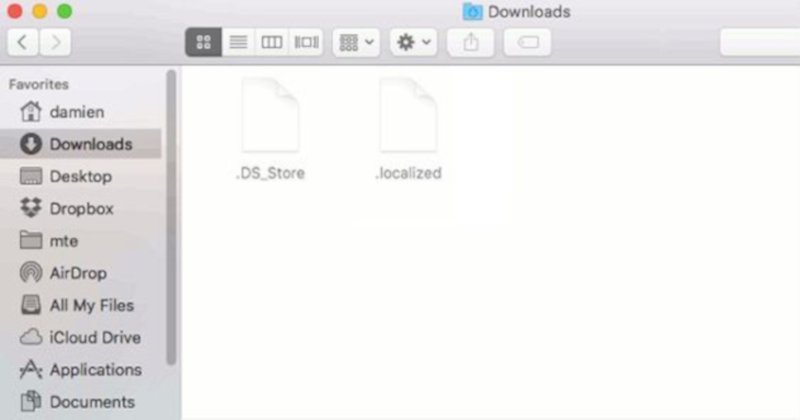Time needed: 2 minutes
Remove existing .DS_Store files from your Git repository and prevent them from being saved in the future.
-
Project Root
Make sure you are in the root of your project folder.
-
Remove .DS_Store
Use the terminal command 'find . -name .DS_Store -print0 | xargs -0 git rm --ignore-unmatch' to find all previously committed .DS_Store files and remove them from your project.
-
Add to .gitignore
To prevent .DS_Store from entering your project code again, add '**/.DS_Store' to your .gitignore file. If it does not exist, create the .gitignore file in the root folder of your project.
-
Commit Changes
Commit your changes and push them to your remote repository.
Every developer with a Mac computer has encountered the .DS_Store file in their Git code. If you don’t know what it is, this file could be alarming. Don’t worry; .DS_Store is harmless. But it can be annoying when it shows up in every folder.
What is the .DS_Store file?
.DS_Store is a hidden metadata file exclusive to Mac computers, though you could possibly come across it on a Windows PC that is sharing project code with a Mac. The file simply contains information specific to the folder it’s in: folder color, icon size, window size, file order, etc. The file is created the first time you select any View Options for a folder, but it’s hidden using the . prefix. However, you can see it in the terminal using the ls command. And of course, it also shows up in Git repositories.
How to remove .DS_Store files from a Git repository
To remove (and prevent) .DS_Store from your project code, I recommend first checking out a new branch with the following command: git checkout -b [BRANCH-NAME]. Then make sure you’re in the root of your project folder so that your changes will affect the whole project.
Remove .DS_Store
Use the following terminal command to find all previously committed .DS_Store files and remove them from your project. If git rm makes you uneasy, you can perform a dry run to check the files that would be removed, without actually removing anything. To do this, add either -n or --dry-run as a flag following rm, like this: ... git rm -n --ignore-unmatch. Once you’ve seen what will be removed, repeat the full command without the flag to remove .DS_Store from your project.
find . -name .DS_Store -print0 | xargs -0 git rm --ignore-unmatchAdd to .gitignore
To prevent .DS_Store from entering your project’s code again, add **/.DS_Store to your .gitignore file. If it does not exist, create the .gitignore file in the root of your project folder and add **/.DS_Store on its own line. The ** part of the command tells Git that .DS_Store files should be ignored in every folder of your project.
Commit changes
Commit your changes and push them to your remote repository. If you review the changes made in your version control host, you’ll notice that the updates remove all the instances of .DS_Store, along with adding that line to your .gitignore file.