Time needed: 2 minutes
Google services require a Google account, but it doesn't have to be with Gmail. It's possible to create a Google account using a different email address.
-
Visit accounts.google.com/SignUpWithoutGmail
Visit accounts.google.com/SignUpWithoutGmail in your browser.
-
Complete the form
Fill out the form, including the email address you want to use with your new Google account.
-
Add information
Update your new account with additional information, like your gender and birthdate.
-
Verify
Verify that you're not a bot, and agree to the Terms of Service.
-
Confirm
Confirm your email address by clicking a link.
-
Sign in
Sign into your new Google account.
Did you know that you can have a Google account without a Gmail address? With so many products and services, millions of people use Google. But what if you like your existing email address? You can create a Google account without Gmail.
This is especially useful when using Google’s business services, like Search Console, Google Ads, Google Analytics, etc. It’s a really nice way to compartmentalize your personal and work accounts and services.
Some Google services, like Google Ads, allow administrators to restrict users to those with specific email domains, such as those of your business. For Ads, this is called Allowed Domains. But you must also have a Google account to use these products, which is exactly how I ended up creating my new non-Gmail account this week.
First, visit accounts.google.com/SignUpWithoutGmail to get started. Fill out the form (pictured below) using the email address that you want to use when signing into your new Google account.
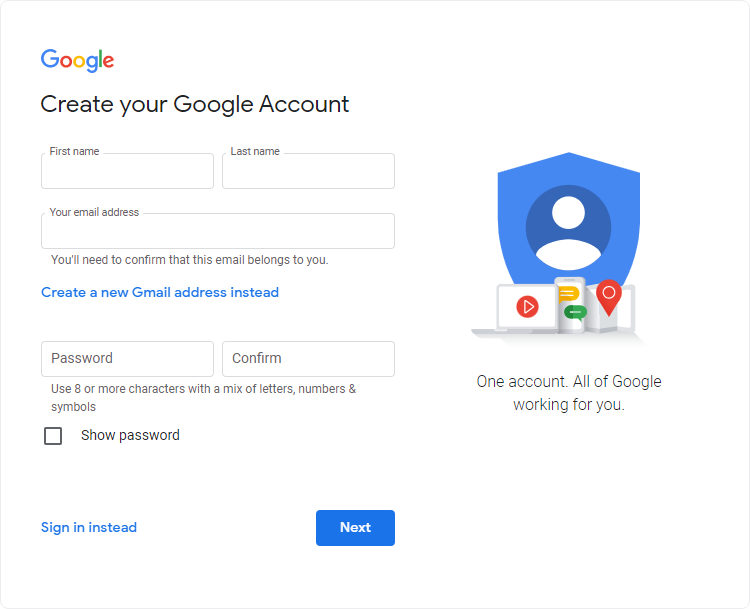
After clicking Next, update your new account with additional information, like your gender and birthdate. Next, verify that you’re human by completing the CAPTCHA. Agree to Google’s Terms of Service and Privacy Policy by checking the corresponding box. Now click Next step to submit the form and create your account.
With your Google account created, you will now need to confirm that you own the email address provided. Go to your email inbox and look for an email from Google. Click the link inside to confirm your account.
Now you can sign into your new Google account, and the email address username is your non-Gmail address!
